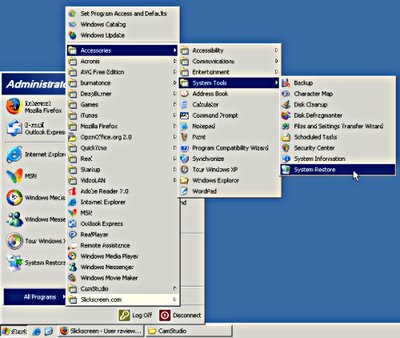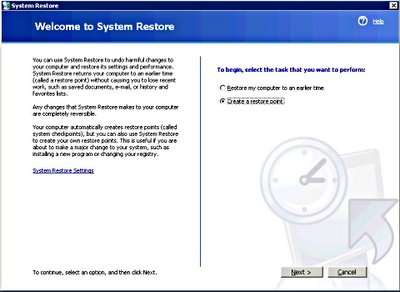Picasa is now a Google application and also available as a web Album option which makes sharing photos, albums, picture slideshows or hosting images very easy & productive.The Picasa software is available for Windows 2000/xp only and Linux. For now, Mac owners will have to use the web album option with plugins available for iphoto and a standalone web album uploader app to allow easy export and upload.
Picasa is now a Google application and also available as a web Album option which makes sharing photos, albums, picture slideshows or hosting images very easy & productive.The Picasa software is available for Windows 2000/xp only and Linux. For now, Mac owners will have to use the web album option with plugins available for iphoto and a standalone web album uploader app to allow easy export and upload.
 Picasa is now a Google application and also available as a web Album option which makes sharing photos, albums, picture slideshows or hosting images very easy & productive.The Picasa software is available for Windows 2000/xp only and Linux. For now, Mac owners will have to use the web album option with plugins available for iphoto and a standalone web album uploader app to allow easy export and upload.
Picasa is now a Google application and also available as a web Album option which makes sharing photos, albums, picture slideshows or hosting images very easy & productive.The Picasa software is available for Windows 2000/xp only and Linux. For now, Mac owners will have to use the web album option with plugins available for iphoto and a standalone web album uploader app to allow easy export and upload.
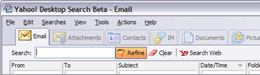
 Finding stuff is one of life's great frustration, certainly on computers. Luckily search add-ons abound. here's another free search application that gives a very comprehensive search facility.It's a free download for Windows. It's worth viewing the tutorial here (flash plugin required). You may not be surpised to learn that X1 is also the basis for Yahoo's desktop search program.
Finding stuff is one of life's great frustration, certainly on computers. Luckily search add-ons abound. here's another free search application that gives a very comprehensive search facility.It's a free download for Windows. It's worth viewing the tutorial here (flash plugin required). You may not be surpised to learn that X1 is also the basis for Yahoo's desktop search program. Google bought this handy online word processor a short while ago. I have been using Writely since before the google buy up and find it a great application.Collaboration is easy and you can save your documents online or locally onto your own computer. An online application like Writely means that you have access to a word processor wherever you go that has an internet enabled computer and your documents are always available.
Google bought this handy online word processor a short while ago. I have been using Writely since before the google buy up and find it a great application.Collaboration is easy and you can save your documents online or locally onto your own computer. An online application like Writely means that you have access to a word processor wherever you go that has an internet enabled computer and your documents are always available.

Using the internet can be a risky business. You can leave a trail that identifies where you go, what interests you etc and there can be a legitimate requirement to surf the net annonymously. The quickest way to set this up in a easy "turn it on", "turn it off" type way is to install Tor and also install the related plugin for firefox and mozilla browsers that lets you kick this in when needed. You may find that your surfing takes a small speed hit but if you really need to protect your identity online then I guess this is a small price to pay.

A recent report on the BBC news website told us that very few of us are backing up our digital pictures. Backing things up used to be a bit of a pain, one of those things we put off doing & usually regretting it at our leisure when we are unlucky enough to find that our computer hard drive has died or become damaged due to virus or human error.
It's a shame that we don't take care of our precious memories. Now, though we can score a double whammy if we store our photos online, backing them up & making them easy to share with friends. A leading online photo management site is flickr.
It's certainly a very high profile site, recently purchased by Yahoo & is a great place to view other peoples photo work both amateur, talented amateur & professional alike.
All you need to do is go to the site & sign up, it's free.
If you already have a yahoo account you can use that username
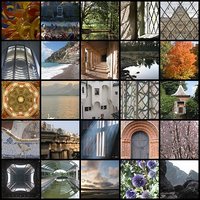 & password.
& password.Here's a quick video tutorial on how to upload photos using the Flickr upload tool.
Another online photo service (UK) is photobox who can print your pictures onto photographic paper (at no doubt a cheaper price & better quality than from a standard inkjet printer) as well as enable storage & sharing.
Here's a quick look at photobox.
Yet another option is Yahoo photo(be sure to choose a localised version, in our case Yahoo Photo UK). If you have a yahoo account or have already signed up to Flickr then just use the
 same username & password. Yahoo photo is probably the simplest to grasp in terms of layout & use. A quick look at Yahoo photo.
same username & password. Yahoo photo is probably the simplest to grasp in terms of layout & use. A quick look at Yahoo photo.The last option I'm going to highlight is Picasa which is now owned by Google. This is a downloadable application for Windows & Linux. Picasa extends the ability to process photos a bit more than many online options & allows you to organise, backup & share. I recommend this picassa tutorial.
 Radio Ga Ga, that's me. Luckily here in the UK we have some reasonable radio stations especially the national ones from the BBC though I'm not greatly drawn to local radio or any kind of top 40 format radio. We all have our personal tastes. The internet helps give me a much broader mix of radio sources. I can listen to:
Radio Ga Ga, that's me. Luckily here in the UK we have some reasonable radio stations especially the national ones from the BBC though I'm not greatly drawn to local radio or any kind of top 40 format radio. We all have our personal tastes. The internet helps give me a much broader mix of radio sources. I can listen to:- Many UK based radio stations & use my computer to timeshift radio programs to listen back at my leisure
- Many more internet radio stations from around the world whether talk based, music, comedy, religious, political or just plain weird (I found one radio station that just plays sound effects!!)
The Beeb- For BBC radio fans it's mostly a case of listening through your web browser. The Beeb keeps a healthy stock of older programmes available for you to listen to on line as well as broadcasting live. Just search for BBC listen again or BBC radio player . You will require the real player software in order to listen.
Internet radio: either listen directly from various websites such as shoutcast or live365 .
or download Apple iTunes or VLC which now has shoutcast service built in.Windows users can also use winamp .
A quick recap on what you're doing when editing DVD's
When you record DVD's on a DVD recorder, you are recording in the mpeg2 video format.
Your Camcorder records in DV format.
Whaaaaat? More complicated than VHS vs. Betamax???
It's interesting to clarify the background as to why (always the big question).
Background:
Video compression formats-
mpeg1 (.mpeg/ .mpg /.mpe) - an older method of compressing video with image quality akin to VHS (this video method is used in the VCD format of recording video onto standard CD's, now rather outdated though improved quality using Super-VCD (SVCD) is available , giving better picture quality at the expense of shorter recording time on a standard CD. VCD format videos were more popular in China & south east asia than in other parts of the world. Consumes around 650Mb per hour of video.
mpeg2 (.mpv2/ .mp2v) - A high picture quality revison of the mpeg standard currently used to compress & store video recordings on DVD's , Freeview & PVR's. Also used in some hard disc camcorders & DVD camcorders. Consumes around 2Gb per hour of video, much less if higher compression is used but with a tradeoff in picture quality.
mpeg3 (.mp3) - An audio only compression method & the dominant audio format found online. Compresses a 650Mb CD down to approx 40Mb.
Playable on computers, mp3 portable players & nearly all DVD players & some CD Hi-Fi's capable of mp3 playback. dominant download format for audio on the internet.Other audio-only formats are AAC (higher quality audio than mp3 but taking of the same space) & the oddly named ogg which employs psychoacoustics to recreate frequencies lost by the compression method. Purist Audiophiles often forgoe these compressed "lossy" audio formats in favour of uncompressed audio formats which obviously bring track sizes back up to the 20-40Mb range. most people find it hard to hear the difference between a good compressed recording & an uncompressed one. No doubt a high quality Hi-Fi setup might reveal the inadequacies.
mpeg4 (.mp4)- A format for compressing video, achieving almost the same picture quality as mpeg2 but with a greater level of compression, enabling much samller video files. Originally used to rip DVD's & burn the entire contents to a standard CD with the result looking indistingushable to the original DVD. The dominant format of downloadable video on the internet is mpeg4 format which can only be played on a computer & some DVD players.Used also in some of the newer hard disc camcorders & used on mobile phones & still cameras on the video recording side.Consumes 650Mb an hour, often much less but gives almost the same quality as DVD. Capable of High definition recordings, which mpeg2 is not capable of. (The audio-only equivalent is AAC, as used in i-tunes & the ipod giving better quality audio than mp3).
DV (.dv)- A method of compressing high quality video. Used by all Mini DV & DV format camcorders.Digital8 uses exactly the same format but recorded onto Hi8 tapes instead of MiniDV tapes.iMovie uses this format as it is the most edit-friendly format. Professional variations are used in broadcast television (typically DVCAM & DVCpro) with High Definition(HD) variants now available. Standard DV consumes approx 18Gb per hour of video.
WMV (.avi) - Windows media video. A proprietory Microsoft method of compressing video for playback on the internet.Windows media player required for playback.Can only be played on computers.
WMA (.wma)- Windows media audio. Audio only equivalent of above.Windows media player required to playback. Some portable players & some DVD players can also play this back.
RMV (.rmv)- Real media video. A proprietory format for delivery video over the internet only.Real video player required to playback.RMA (Real Media audio) is the audio-only equivalent.
Quicktime (.mov)- proprietory video format for delivery of video over the internet. Quicktime player required. Also found on some mobile phones & video ipods.
A VOB file (.vob) -DVD-Video Object- is a file type contained in DVD-Video media. It contains the actual Video, Audio, Subtitle and Menu contents in stream form.
---------------------------------
Ok- back to your recorded DVD.
Recorded video is stored on the disc in the mpeg2 format but packaged into a series of .vob files. Recordings can span across one or a number of .vob files. These files are not designed for other than basic editing but can be converted to other video formats quite easily.
Mpeg streamclip can open most video format files & convert them into almost anything else along with the ability to choose the start & end part of the video you are going to convert.
Ulead DVD Moviefactory makes video DVD's & requires video files in mpeg2, quicktime(.mov), WMV(.avi) or DV formats-.vob files can also be opened directly but detailed editing is not possible hence the need to use mpeg streamclip to extract & convert specific sections of the recorded DVD for use here.
Video recorders have changed over the past year or so. VHS has been with us for a quarter of a century or more and finally some replacements have come along. There are 2 replacemnents on offer:
* DVD Recorders - recording TV (or home movies) onto a DVD disc
* PVR (Personal Video Recorder) - A video recorder without tape, usually with a hard drive inside, allowing easy recording & playback.
Computers can be useful for editing things stored onto DVD or PVR's.
Let's deal with the DVD recorder first. We have a programme that we want to keeep, maybe edit out the adverts & then burn or re-author onto a seperate DVD disc. I use a program called MPEG Streamclip which is available for Mac & Windows (& is free).
It lets you quickly re-encode sections of the disc, ready to burn back to a DVD using a DVD creation prog. it also lets you convert the size & type of video file, either for internet use or to different online video formats.
Please take the time to read the instructions for installing, especially in regard to windows. A tutorial link is listed under tutorials on the left hand side of this page.
* DVD Recorders - recording TV (or home movies) onto a DVD disc
* PVR (Personal Video Recorder) - A video recorder without tape, usually with a hard drive inside, allowing easy recording & playback.
Computers can be useful for editing things stored onto DVD or PVR's.
Let's deal with the DVD recorder first. We have a programme that we want to keeep, maybe edit out the adverts & then burn or re-author onto a seperate DVD disc. I use a program called MPEG Streamclip which is available for Mac & Windows (& is free).
It lets you quickly re-encode sections of the disc, ready to burn back to a DVD using a DVD creation prog. it also lets you convert the size & type of video file, either for internet use or to different online video formats.
Please take the time to read the instructions for installing, especially in regard to windows. A tutorial link is listed under tutorials on the left hand side of this page.
By that, I don't mean something that moves you to tears, though maybe just using a computer does that to you. I mean animated tutorials. I'm slowly putting together some tutorials that cover the basics & to view these you will need an internet browser & the flash plugin. If you find that you can't view these you'll need to install the flash plugin from here.
 FINDING THINGS ON YOUR COMPUTER can be the single most frustrating thing you can do. I'm going to show you ways that help me find things. It's best to let go of some old ways. Never easy, I know. Few people like change but I hope to show you a better way ("I have a dream this afternoon...").
FINDING THINGS ON YOUR COMPUTER can be the single most frustrating thing you can do. I'm going to show you ways that help me find things. It's best to let go of some old ways. Never easy, I know. Few people like change but I hope to show you a better way ("I have a dream this afternoon..."). The "in a nutsshell, the problem is" bit:
If you've been using computers already then you'll have learnt the heirachical approach to storing files. It's the old office metaphor really. Folders contain files but they also contain other folders. Drill down the family tree layout or open that folder, no not that one, oh THAT one, then inside that one, & again & VOILA, lots of open windows.
Not fun really.
THERE'S NO SUCH THING AS BETTER....ONLY DIFFERENT.
In the "real world", you know the one you live in whenever you're not on the computer, I find it's easier to ASK for what I want than it is to find it. "Scissors, scissors", I mutter to myself whilst making the international sign of the scissor-seaker by mimicking a pair of scissors & the cutting action with my fingers. Would that calling for a lost item, complete with a lame mime of the article would bring it running like an eager dog. Maybe one day this surreal vision will become a reality or maybe I've just ingested way too much vapour from a particularly strong smelling marker pen.
BUT HANG ON A MINUTE!!! This glorious mirage IS A REALITY in our computer world.
Sooooo.
- Stop wasting valuable time searching for things in folders
- Just ask for what you want & it WILL come running (honest guv, I ain't been drinking or nuffink!)
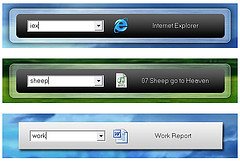
In addition the search will commence from scratch each time. I mean you've used the search facility before quite often. Imagine looking for something you've lost in your home. You've been all over the house, repeatedly opening draws, turning them over, going back to where you were SURE you last saw the item & usually you either find the item when it's too late to use it OR you might uncover something else that you thought was lost forever in the process but draw a blank on the missing item you originally set out to find.
Then your partner or kids come home & they've lost something else "Have you seen my relativity cadenza?", they might say (because we're always loosing those, aren't we?). "Oh, you exclaim "I saw that earlier today when I was turning the house upside down looking for my frontal lobotomy kit...now where did I see it...?".
And so it goes on.... (Insert scream of recognition at this point).
It would be great to have a sort of moving photographic memory that records all our movements & where we put things. A personal helper that films & records where we put things & writes them down into a big book (I should write kids books shouldn't I?) complete with pictures & a comprehensive index that we can use to find the location of the many "things" that we accumulate. "Where's my Leonard Cohen reads the shipping forecast CD?"(I can never find that one) or "Which draw is my favourite spatula in?" (Oh come on, we all have a favourite though we may try to treat them equally). I times of crisis such as these we could turn to our ever happy little helping troll who would skip to our side (all trolls skip you know) with their trusty ledger in their hand & turn to the index followed by a lightening fast cross reference to the appropriate ledger page & pronounce "Oh wise & good looking one" (flattery is a good quality in a troll I find)"you most favoured spatula is in this draw, at the back, under the realivity cadenza".
Fanciful notion eh!
well there IS comparable help on your PC but a short download away. Each of these progs keeps track of & indexes your system all the time. Instead of "turning all those drawers & folders upsidedown" these little helper will already know what's in what draw, folder, letter, email etc. All you have to do is write down what you are looking for. So eager are they to help that before you've even finished writing down what you are looking for then they will try to guess the word you are writing down.
Here's how you can ty some free PC help
- Intall either of these two suggested free programs:
- Google Desktop or Launchy
- Launchy plugin for Firefox & Mozilla Web browsers
- Download from the internet & install
- Let the prog index your pc (time for a cup of tea or coffee)
- When needed use the handy search window to write what you're looking for
- It will appear in a window & you can open it directly from the search window
Do yourself (& your blood pressure) a favour. Give these a go & ease the ongoing process of finding things on your computer.
I thank you.
TUTORIALS:
Google desktop
Launchy
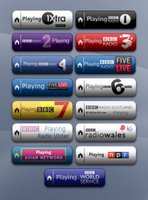 Speaking of radio, I thought it might be pertinent to mention widgets (in polite conversation too!). These are functional floating buttons that can sit on your desktop collecting information or linking to various applications or functions. An example of this is Yahoo widgets (formerly Konfabulator) which is available for PC & Mac. There are widgets for all sorts of things & radio is well represented enabling a quick link to your favourite radio station via the internet.Shown here is a sample of widgets for BBC radio stations. You'll need to install the initial Yahoo widget software & afterwards you can browse their website for various useful widgets that sit on your desktop.
Speaking of radio, I thought it might be pertinent to mention widgets (in polite conversation too!). These are functional floating buttons that can sit on your desktop collecting information or linking to various applications or functions. An example of this is Yahoo widgets (formerly Konfabulator) which is available for PC & Mac. There are widgets for all sorts of things & radio is well represented enabling a quick link to your favourite radio station via the internet.Shown here is a sample of widgets for BBC radio stations. You'll need to install the initial Yahoo widget software & afterwards you can browse their website for various useful widgets that sit on your desktop.

Podcasts! Another new buzzword. Apple computers' Steve Jobs called it "Waynes world for radio" but acknowledged it's importance by including the ability to find & download them from within Apples i-Tunes software.
Let's clear up what podcasts are. They are audio files, out there on the internet, ready to download & listen at a time of your choosing either on your computer, on your mp3 player or burnt to CD & listened to on your portable CD player. originally podcasts were just ordinary people talking about things that interested them & indeed that still exists. It didn't take long for radio & record companies to catch on to the promotional aspect of this new medium & so we now find that the majority of content probably comes from radio around the world.
If you don't have i-Tunes (Mac or PC) then one place you might start looking for podcasts that might appeal is at podcastalley.com.
So, the world of timeshifted radio is here. Like having a video recorder for radio.

Here in the UK digital TV & radio has had a reasonably succesful take-up. DAB is the standard for digital radio. It's good, though, much like the early claims with CD's, not quite as good as the hype would have you believe ('crystal clear, no interference..") with some stations subject to burbling & fragmented output or worse a somewhat muddied sound when compared against the FM equivalent) but nevertheless a welcome addition to the world of radio. Prices have fallen over the past two years, however the more desirable radios feature the ability to time-shift radio & record onto digital memory but at a premium price. Now, I'm a big listener to radio but largely via the internet as the range is obviously way broader than our DAB radio allows. I'm currently listening to Radio Paradise, a California based online radio station available to anyone with an internet connection. It even goes out of it's way to support an optimised stream for people on dialup, rather than broadband (using 24k AAC+ format for you audio techies out there).
Like all things technology, there are many different formats all basically trying to offer the same thing.
MP3 - The internet music format, widely playable via I-Tunes, Windows media player, Quicktime, real player etc.It's fairly safe to say that if something is broadcast in mp3, you'll have something that can play it.
Real - Requiring real player in order to listen.
WMA (Windows media audio) - Microsofts audio player format for Windows only (mac users need Flip4mac).
Quicktime - Apple's media player available for PC & Mac,
And in rare cases, as is the case for Radio Paradise - AAC+ - a version of AAC, the format used by Apple's I-Tunes store that allows optimum quality at small file sizes.You'll need either winamp or the excellent VLC , both of which are free.
A very rare format is the oddly named ogg, plugins available for many players including quicktime, winamp & support built into vlc. Ogg is very rare but great quality. Sadly it seems to be almost like the betamax of sound formats & I doubt you'll run into it very often.
A great place to look for internet radio stations is:
Live365
Shoutcast
or the Radio section of i-Tunes.
A subscription service XM also gives you access to satelitte radio, popular in the US.
Those of you on dialup only should look for 24k AAC+ stations at Tuner2.com
Have a listen. Enjoy.
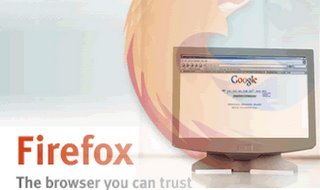
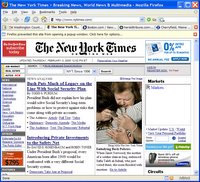
Here's a quick flash tutorial about using tabbed browsing on the mozilla firefox browser.
Click here to see. If you can't see the tutorial then you probably need to download & install this plugin here.

One of the most "enabling" of the recent computer services to reach the mainstream is VOIP (voice over IP). In a nutshell this means making & receiving phone calls using the internet rather than via conventional phone lines. Why do this? Cost savings basically. If you have teenage daughters, friends overseas or are just a phone-a-holic then some kind of voip service will help make a dent in your massive phone bill.
Me, I've done away with our BT phone line altogether (so no line rental) but still use my existing cordless dect phone AND have an authentic local telephone number that my friends or colleauges using conventional phones can call. I have put my family on similar voip systems so calls between us are free (in as much as we don't pay any more othe that what we pay for our broadband internet).
There are a few options to choose from. I'll start with probably the most known & that's Skype.
it's a free program download for your PC or Mac (A windows mobile version for your PDA phone is also available) which will allow you to speak to other skype users. ideally you'll need a headset with microphone or something like a USB phone that plugs into your compy in order to make calls. it's not impossible to use vai your laptop if it has an inbuilt mic & speakers (though the caller will here their own voice coming back to them which can be offputting so I'd recommend headphones at least).
Optional ingredients are:
Skype
(lots of people use this one, available for PC & Mac)
Gizmo (which I can recommend- can be made to use your existing phone & does not necessarily need your computer on all the timne in order to receive calls, though purchase of an adapter is necessary) - PC & mac again.
Both of these allow free calls to other computer uses using the same software & very cheap calls to regular phones around the world.
...and it was nothing to do with me, honest guv.
I believe you. No, really. It just happens. One of those death, taxes & my Windows PC is all messed up things. Now many people will try to sell or recommend so-called "registry cleaner" softwares designed to sort out the mess that your windows registry has no doubt become. That's all fine & dandy BUT for my twopeneth worth, the registry is just too complex a beastie for a piece of software to sort it out without guidance from someone who has a degree of knowledge concerning the windows registry. For the lay-person I would stay clear, these progs are a recipe for disaster. A much more effective course of action is to backup all your files & settings & just reinstall windows from scratch AND THEN put in place some measures to help keep your system in it's nice new pristine state (oh yeah, I hear you cry, ezi bleedin' peazy). All too often these days I see people just write off their "registry-mangled" PC as the result of "not being the latest processor) & just buying a new PC. Which is great until the same thing happens all over again. If you've got money to burn, fine, get your coat. if, on the other hand you'd rather spend your precious cash-money on other things (food, clothes, chocolate, a night out, botox, plastic surgery or whatever) then have a look-see & help yourself. I'm at the other end of an email, instant message or phone, should you need personal help too.
So, your Pee cee is just treacle city, slower than it was when new, slow to start-up, as sluggish as a slug at a "who's the laziest slug" contest. Before we can use our beige boxen for fun & meaningful stuff, we need to start with a clean sheet.
So...
I believe you. No, really. It just happens. One of those death, taxes & my Windows PC is all messed up things. Now many people will try to sell or recommend so-called "registry cleaner" softwares designed to sort out the mess that your windows registry has no doubt become. That's all fine & dandy BUT for my twopeneth worth, the registry is just too complex a beastie for a piece of software to sort it out without guidance from someone who has a degree of knowledge concerning the windows registry. For the lay-person I would stay clear, these progs are a recipe for disaster. A much more effective course of action is to backup all your files & settings & just reinstall windows from scratch AND THEN put in place some measures to help keep your system in it's nice new pristine state (oh yeah, I hear you cry, ezi bleedin' peazy). All too often these days I see people just write off their "registry-mangled" PC as the result of "not being the latest processor) & just buying a new PC. Which is great until the same thing happens all over again. If you've got money to burn, fine, get your coat. if, on the other hand you'd rather spend your precious cash-money on other things (food, clothes, chocolate, a night out, botox, plastic surgery or whatever) then have a look-see & help yourself. I'm at the other end of an email, instant message or phone, should you need personal help too.
So, your Pee cee is just treacle city, slower than it was when new, slow to start-up, as sluggish as a slug at a "who's the laziest slug" contest. Before we can use our beige boxen for fun & meaningful stuff, we need to start with a clean sheet.
So...
- Use file, settings & transfer wizard to backup all your files & settings
- Use this guide
- save this file onto a secondary or external drive or DVD
- Reinstall your copy of windows XP (ideally allow it to format your hard drive)
- When installed, use Windows update to patch your compy with the appropriate security patches.
- install a good anti-virus prog
- install an up to date web browser
- use file setting, transfer to reinstall your
- Use sytem restore to make a backup of your nice fresh faced, lean & mean installation of XP (as mentioned previuosly)
 I always think it's best to learn from our mistakes BUT I get a
I always think it's best to learn from our mistakes BUT I get afuzzier, warmer feeling knowing that I can reset everything even if I
stuff up. Call it an
insurance policy to guard against moments when I fail to use joined up
thinking, when I'm tired, not paying attention or suffering from severe
chocolate deficiency (don't, don't).
What we (who's this "we"
I hear you
ask, ok YOU then) can do is save how your computer is at
this point in time & make it so we can get back there easily
if, like me, you stuff things up gloriously (the only way to
stuff things up in my opinion).So next, for all you Windows XP owners,
is a step by step guide to making your own insurance policy for your
compy.
INGREDIENTS FOR MAKING A "JUST IN CASE I MESS EVERYTHING UP
GLORIOUSLY" INSURANCE POLICY
TYPE SETTING (Concise eh!)
- Give your restore point a suitably descriptive name
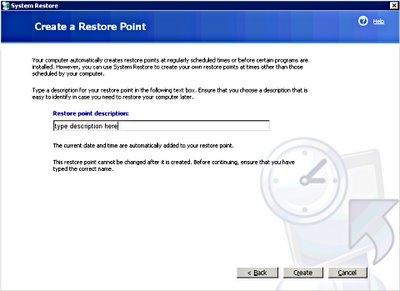
- Choose CREATE & close when you have done
If you'd like to see this as a flash tutorial (Flash plugin browser required) then look here.